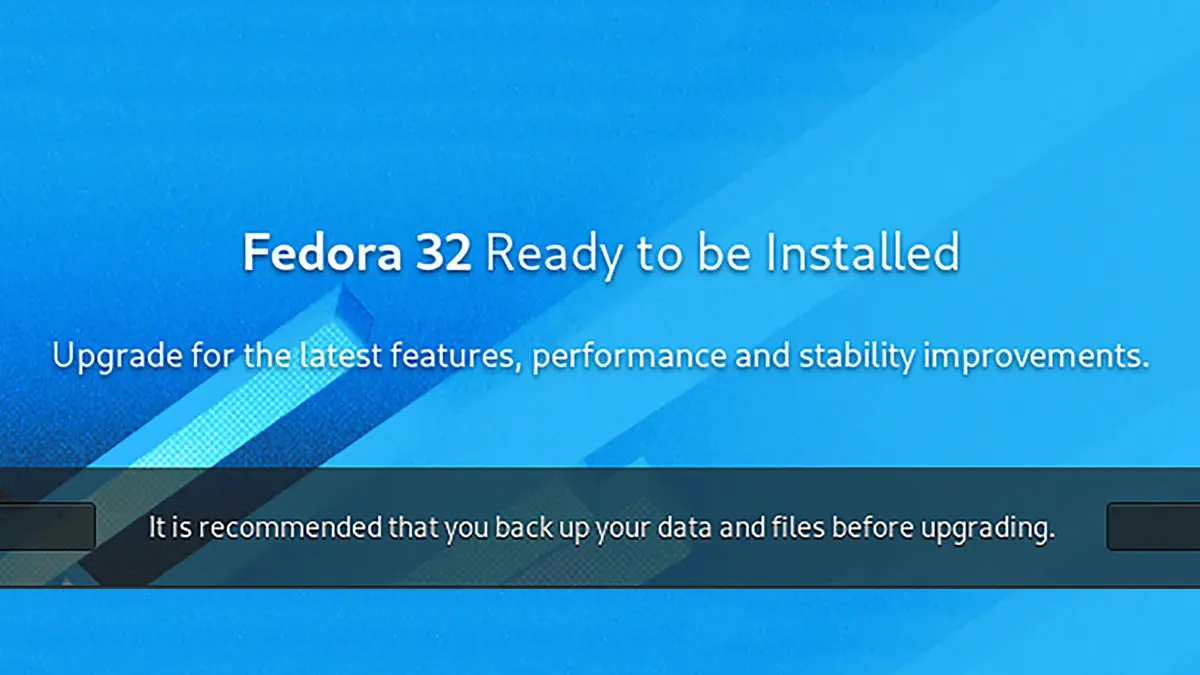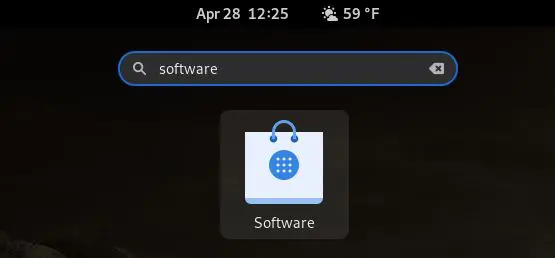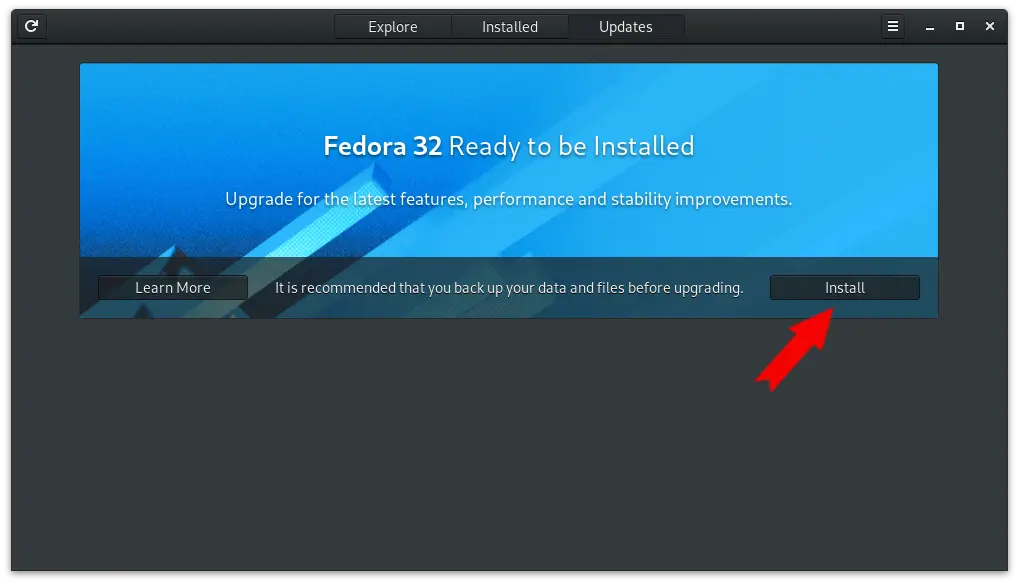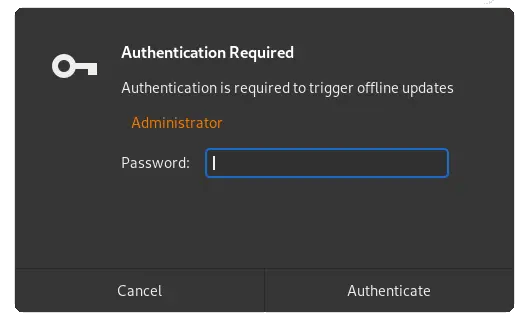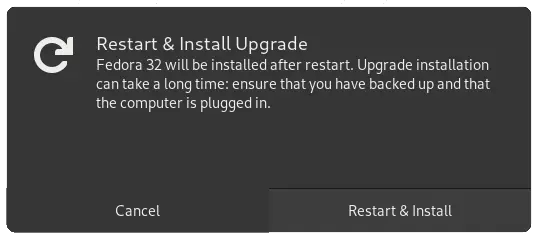Fedora 32 was released today with a ton of new features. In this Linux quick tip we will show you how to upgrade from Fedora 31 to Fedora 32 in the GUI and on the Command Line.
It is recommended that you make a backup of your system before attempting any upgrade.
Jump to “Upgrade to Fedora 32 on the Command Line“
Upgrade Fedora 31 to Fedora 32 in the GUI
From your desktop go to the Application Overview and select Software. The quickest way to accomplish this is the hit the super key (sometimes call the Windows key or Systems Key) then type software.
Click on the Software icon to open the Gnome Software Center.
Once the Software Center opens select the Updates tab on the top menu. You should see a Fedora 32 Now Available screen. Click the Download button to start downloading the necessary packages.
NOTE: It may be necessary to update all the Fedora 31 packages first. It also may be necessary to click the refresh button on the top right of the page to check for the upgrade.
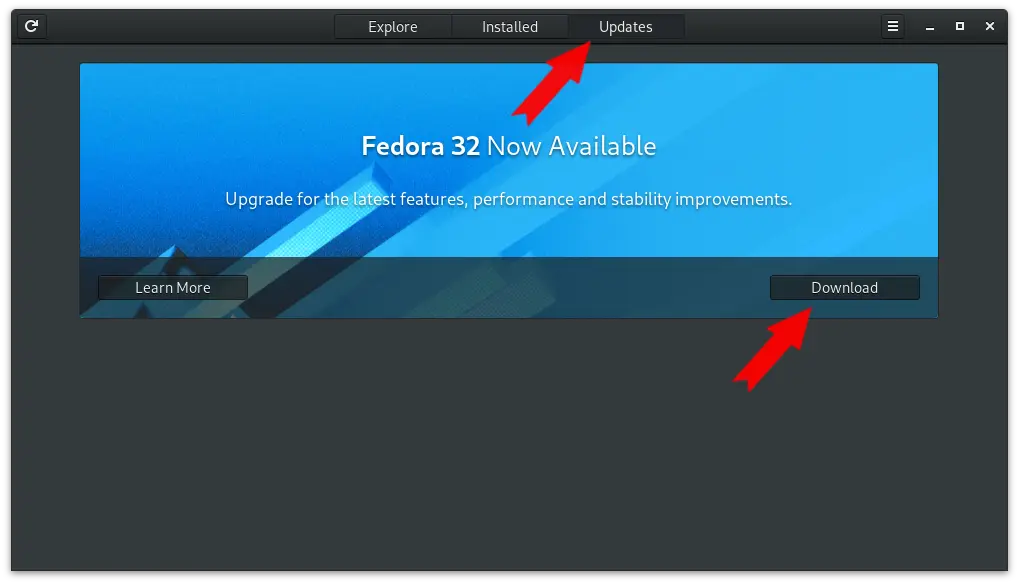
Depending on your system and your software configurations, this may take a while. Once the downloads are complete, the install button will appear. Click this install button when you are ready to proceed.
Depending on how your account is configured, you may need to enter the administrator / root password.
Then one more prompt to ensure you are ready and made the proper backups. Select “Restart & Install” and your system will reboot and begin the upgrade.
While your system is upgrading you will see the Upgrading System screen with a progress bar.
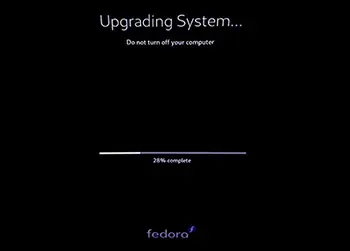
When the system finishes installing all the packages, it will automatically reboot one last time.
Success! You have officially upgraded to Fedora 32.
Upgrade Fedora 31 to Fedora 32 on the Command Line
Upgrading from the command line is fairly easy. Follow the procedure below to complete the upgrade to Fedora 32.
Upgrade All Existing Packages
First make sure your system is currently up to date by running the following command.
sudo dnf upgrade --refreshNOTE: If a kernel update was installed YOU MUST reboot your system to load the new kernel. If you are unsure, it is better to reboot to be safe.
Install Fedora Update Utility
Ensure the Fedora Update Utility is installed on your system.
sudo dnf install dnf-plugin-system-upgradeStart the Upgrade Process
Kick off the upgrade process and sit back and relax. This will download all the necessary packages to complete the upgrade so it may take a while depending on your internet connection.
udo dnf system-upgrade download --releasever=32You will see the following message. It is safe to hit “y” because we did this in the first step.
[savona@putor ~]$ sudo dnf system-upgrade download --releasever=32
Before you continue ensure that your system is fully upgraded by running "dnf --refresh upgrade". Do you want to continue [y/N]: Final Reboot
Give the system a final reboot to complete the installation process.
sudo dnf system-upgrade rebootAfter the final reboot the system will install the upgrade.
Conclusion
It is really easy to upgrade Fedora to the newest version. If you followed this guide you should now be on your way to enjoying all the new features of Fedora 32.
Resources
Join Our Newsletter
Categories
- Bash Scripting (17)
- Basic Commands (51)
- Featured (7)
- Just for Fun (5)
- Linux Quick Tips (98)
- Linux Tutorials (65)
- Miscellaneous (15)
- Network Tools (6)
- Reviews (2)
- Security (32)
- Smart Home (1)