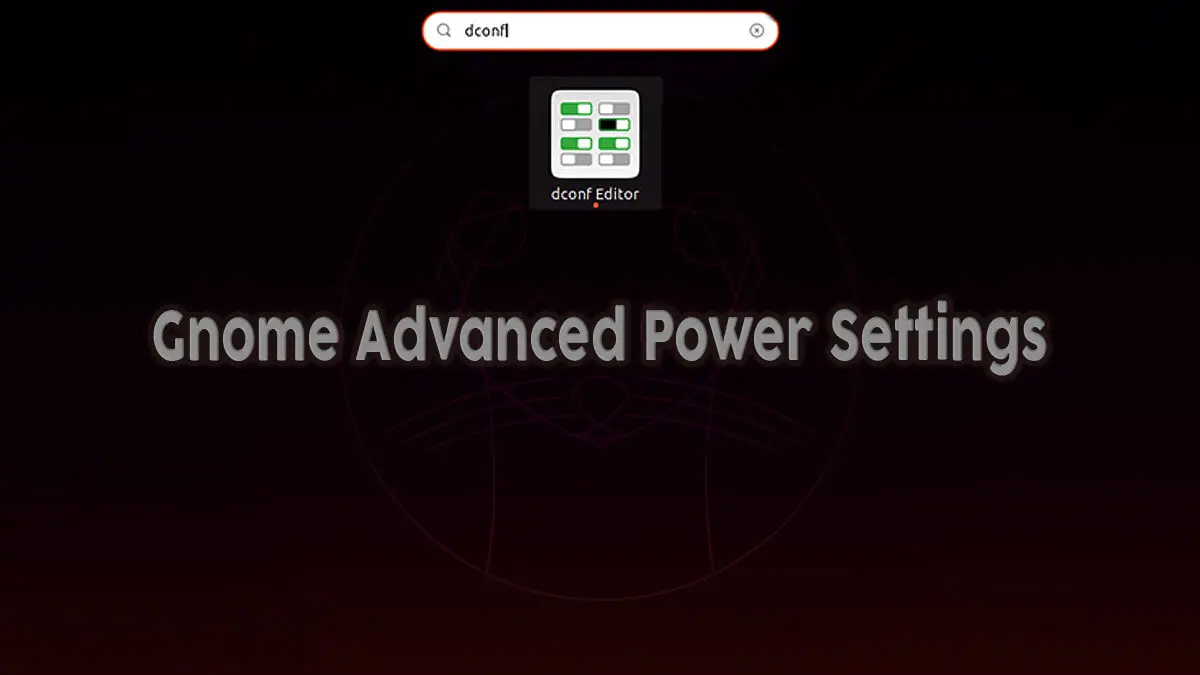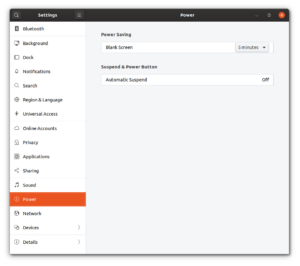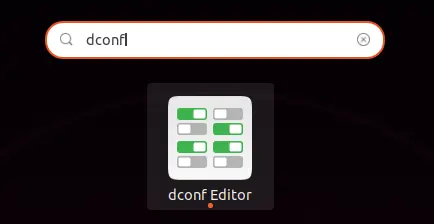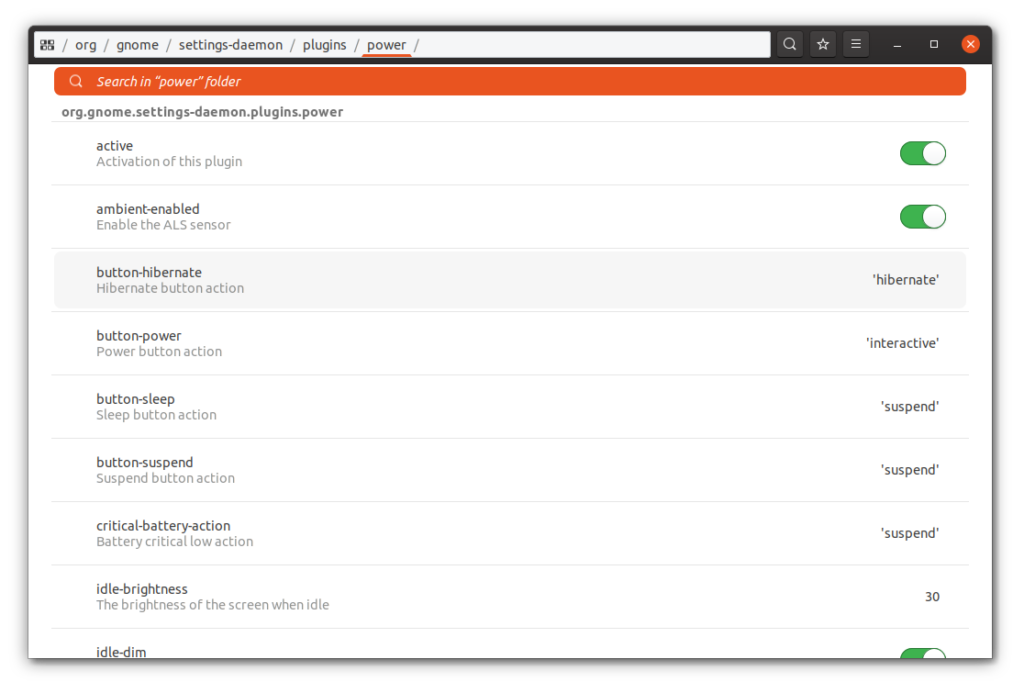Gnome is one of the most popular windows managers for Linux. It is available on almost any distribution. However, the Gnome 3 power settings panel is pretty basic. It lacks the advanced power settings you would expect on a modern operating system. In this Linux quick tip, we will show you how to set the Gnome advanced power management settings using the dconf-editor.
Table of Contents
The Basic Power Settings Panel
You can get to the basic power setting panel by opening settings and clicking on power.
As you can see from the screenshot above, there are limited options. You can set the time until the screen blanks and the suspend settings.
Installing dconf-editor for Gnome Advanced Power Settings
In order to get more advanced power settings you need to install the dconf-editor. It allows you to edit many additional power settings. It is easy to install with any package manager.
Ubuntu – Install dconf-editor with APT
sudo apt install dconf-editorFedora, Red Hat 8, CentOS 8- Install dconf-editor with DNF
sudo dnf install dconf-editorNOTE: For older versions of CentOS and Red Hat variants you can use YUM.
Launching the dconf-editor
You can launch the dconf-editor from the activities menu, or the command line.
To launch the dconf-editor from the GUI, simply hit the super key or click the activites menu and start typing dconf. Once the icon pops up, click it to launch it just like any other application.
To launch dconf-editor from the command line, simple invoke it by name.
mcherisi@ubuntudev:~$ dconf-editor Changing the Gnome Advanced Power Settings using dconf-editor
Once you launch dconf-editor, you will be presented with a window with several “folders” or paths. You want to navigate to “org > gnome > settings-daemon > plugins > power”. Here you will find all the different advanced power settings.
NOTE: The options available on this screen will vary depending on the Gnome version and hardware you are using. My system has 22 additional settings.
Conclusion
I never understood why the Gnome Advanced Settings are hidden in such a way. In my opinion these should just be an “advanced settings” drop down menu in the regular power settings.
Installing and using the dconf-editor tool is simple enough. You should be up and running in under a minute. Now you can change all your advanced power management settings to whatever you desire.
Resources and Links
Join Our Newsletter
Categories
- Bash Scripting (17)
- Basic Commands (51)
- Featured (7)
- Just for Fun (5)
- Linux Quick Tips (98)
- Linux Tutorials (65)
- Miscellaneous (15)
- Network Tools (6)
- Reviews (2)
- Security (32)
- Smart Home (1)