I have been using Photoshop (and the entire Adobe Suite) for approx 20 years. There has been two systems, one Linux and one Windows, at my desk for the entire two decades. This is mostly because it is nearly impossible to get a stable version of Photoshop running on Linux. Let alone Premiere, After Effects, or any other application in the Adobe Creative Suite. In this article we will take a look at Photopea, an advanced online image editor and possible alternative for Photoshop.
Photoshop Alternatives (or workarounds) for Linux
The first thing the opensource faithful say is use GIMP. Don’t get me wrong, GIMP is an incredible tool. However, if you have been using Photoshop for 20+ years, the transition to GIMP is painful.
The interface is so much different that my workflow suffers as I hunt for tools. Plus, there is a reason why Photoshop is the industry standard, it just crushes GIMP in feature set and maturity of it’s interface. Digital Trends did a piece on Photoshop vs GIMP that sums this point up nicely.
In my opinion, GIMP is a superb opensource tool, but it is hard to transition to once you have worked with Photoshop for an extended amount of time.
Once the GIMP vs Photoshop conversation fades out, then comes the Wine discussion. Sure you can run a 20 year old version of Photoshop in Wine. Nonetheless, it still runs like #*&$. I have tried several times over the years to get Photoshop running in Wine and have had various degrees of success. The complexity and nuances of getting Photoshop to run correctly in Wine is just too painful. In my opinion this isn’t even an option for the average user.
Photopea – Advanced Web Based Image Editor / Photoshop Alternative
Photopea is advanced online photo editing tool that is fully browser based. This makes it platform independent, and that is good news for Linux folks. Photopea supports most major image formats including JPG, PNG, SVG, PSD (Photoshop), RAW, and even Sketch. It is important to note that it is all contained and run locally on your system. Your images are never uploaded to a server for processing.
If you are familiar with Photoshop, using Photopea for quick edits is a very intuitive transition. The available tools function similarly to those same tools in Photoshop. Layers, masks, brushes, selections, etc., all are incredibly familiar. This article is not meant to be an all encompassing review of Photopea so I won’t be showing how each tool works. I just want to point out that I did some edits and most of the tools I use daily in Photoshop are available here. Not only are they available, but they work incredibly well.
Let’s take a look at some of the basic pros and cons of each, then we will conclude with some final thoughts.
Photoshop vs Photopea
Photoshop
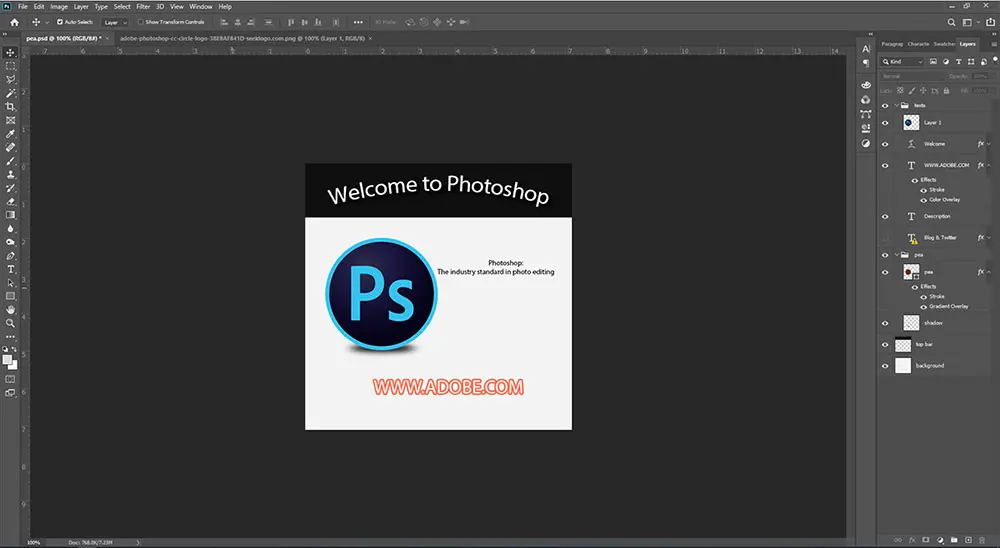
Pros:
- Industry standard
- Extensive plugin library that extend functionality
- Integrates with Adobe Creative Cloud
- Mobile companion apps
Cons:
- Cost (relative)
- Requires higher end hardware to run effectively
- Learning Curve
Photopea
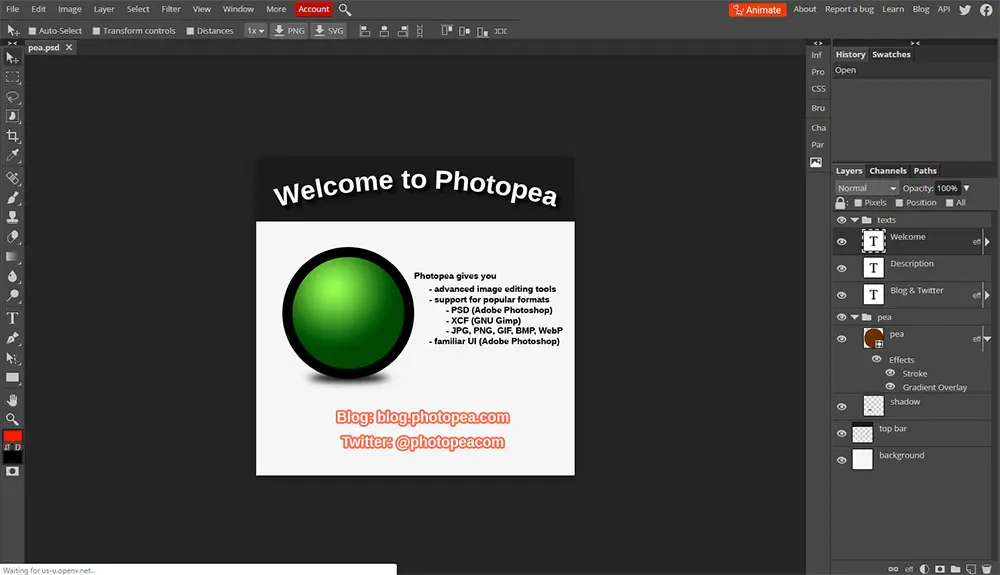
Pros:
- Requires no special hardware or browser plugins
- Available to anyone with a browser and an internet connection
- Can work with PSD and Sketch files
- FREE (Ad Supported)
Cons:
- Does not provide the level of functionality for advanced users
- Lacks decent RAW support
- Some performance issues working with large files
Conclusion
Do I think Photopea is a viable alternative to Photoshop? Well, yes and no. It really depends on the user. If you are a professional photographer (or even a serious enthusiast), you will definitely find you need the extended feature set of Photoshop. In addition, I found Photopea to have some issues when working with large files (my Canon 5D creates 40+MB files) that have many layers and adjustment layers. I have had the software crash several times when working with a large amount of layers (other Photographers have seen this issue as well).
With that said, Photopea is an incredible tool for less intense use cases. For example, I often use Photopea to create the featured images for my blog posts or to resize screenshot. It’s nice not to have to spin up my Windows system and load Photoshop for a simple edit.
I can also see a benefit for people who want to learn photo editing. You can learn all the basic tools for free with Photopea. Then you can decide to make the jump to Photoshop if you progress pass the abilities of the tool.
Follow the link below to learn more about the Photopea project.
Resources and Links
Leave a Reply Cancel reply
This site uses Akismet to reduce spam. Learn how your comment data is processed.
2 Comments
Join Our Newsletter
Categories
- Bash Scripting (17)
- Basic Commands (51)
- Featured (7)
- Just for Fun (5)
- Linux Quick Tips (98)
- Linux Tutorials (65)
- Miscellaneous (15)
- Network Tools (6)
- Reviews (2)
- Security (32)
- Smart Home (1)

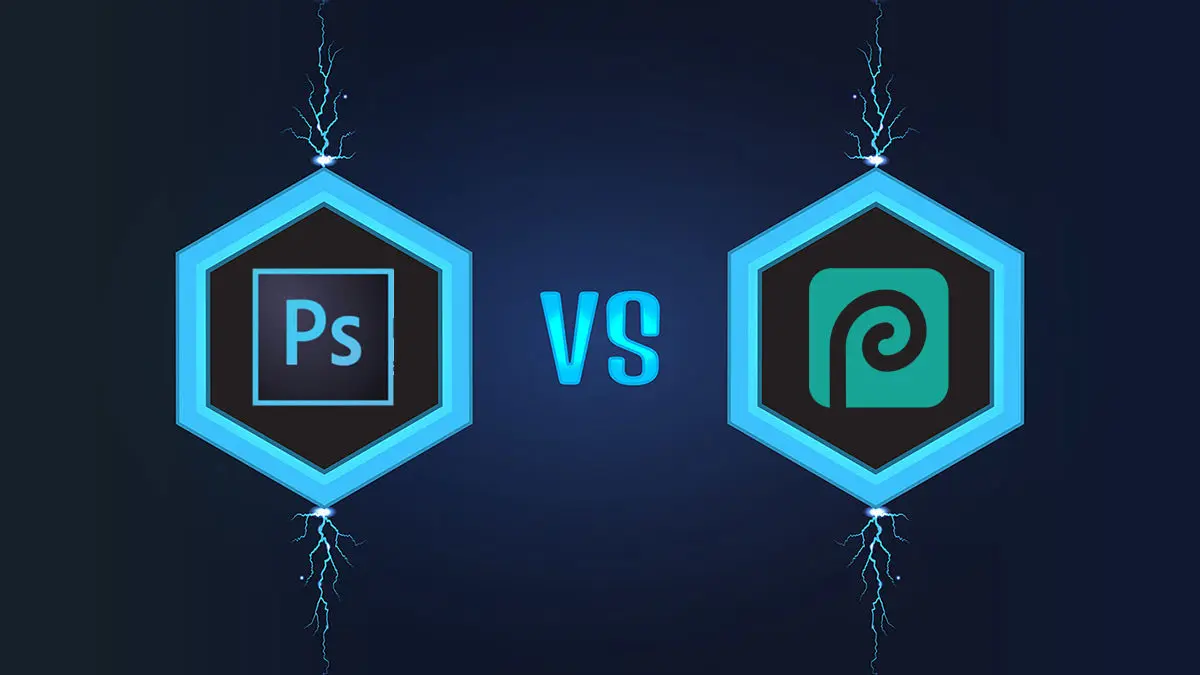
You should consider Photoshop in a VM that way you dont have to worry about rebooting every time you want to use it. (this is what I do) Additionally you can download free VM images directly from Microsoft for Virtualbox so the setup isn’t that bad to do either.
With that said, I think Photopea is fantastic for what it is and for non-pros it is easily the best option for so many reasons. I mean GIMP isn’t very good if you consider it does not have the ability to work non-destructively and to that I say “NAY!”.
Fortunately Linux users are not restricted to the GIMP. If you are shooting JPG files then Digikam is excellent. It is also one of the best tools for cataloguing images, allowing a variety of tagging and flagging options.
If you save your images in RAW format then Darktable and Rawtherapee are the tools of choice, especially with the recent bump of DT to version 3.0 and the new “Linear RGB” workflow.