The sponge command is part of the moreutils package. It is a utility that provides a function that is so simple it’s genius. It’s basic use is to soak up (get it? sponge..) standard input and write it to a file. The terminology “soak up” is more important than just creating a fun play on words. In this short tutorial we show you the sponge commands basic usage and why the term “soak up” is important.
To use the sponge command you must install the moreutils package.
How To Use Sponge Command
The most basic way to use sponge is to call it at the command line and give it some input. You can use Ctrl+d (EOF) to signal the end of your input.
The sponge command does not have any options, it only takes a single filename as an argument.
[savona@putor ~]$ sponge newfile.txt
This is all going to be written to newfile.txt
I can keep typing, hitting enter for a newline
When done typing, hit Ctrl+d to signal end of file
[savona@putor ~]$ cat newfile.txt
This is all going to be written to newfile.txt
I can keep typing, hitting enter for a newline
When done typing, hit Ctrl+d to signal end of fileMy first instinct was to question the usefulness of the command. I asked, why can’t I just create a new file with vim or some other editor. Well you can. It is just a few more steps. The beauty of this utility comes in how we can use it in pipelines (read below).
Sponge Command vs Shell Redirection
The real power of the sponge command becomes apparent when you start using it in pipes. At first I questioned whether it was necessary since you can just use redirection. For example:
[savona@putor ~]$ echo "Put this text in a file" | sponge file1.txt
[savona@putor ~]$ echo "Put this text in a file" > file2.txtBoth of the above commands generate the desired result. So why bother with sponge? That is where the “soak up” terminology becomes important. Sponge will “soak up” (or read in) ALL of the input before it opens the output file. Whereas a redirect will open the file for writing, then read the “stream” into it. If you try to read and write to the same file with a redirect, you run a real risk of corrupting it.
Here is an example of this would be reading and writing changes to the same file inside of a pipeline. Let’s use the following file.
[savona@putor ~]$ cat cities.txt
# Cities in Pennsylvania
Philadelphia
Pittsburgh
Harrisburg
# Cities in New Jersey
Camden
Trenton
NewarkNow let’s assume you want to remove all of the comments, or lines that start with #. You can use grep like so:
[savona@putor ~]$ grep -v '^#' cities.txt
Philadelphia
Pittsburgh
Harrisburg
Camden
Trenton
NewarkHowever, that doesn’t change the file, it just prints it to standard output with the comment lines removed. How about just redirecting the output to itself?
[savona@putor ~]$ grep -v '^#' cities.txt > cities.txt
grep: input file ‘cities.txt’ is also the output
[savona@putor ~]$ cat cities.txt
[savona@putor ~]$ Doh! Grep doesn’t like that and basically all you accomplished was emptying your file (unless you were lucky enough to append).
Most people would resort to using a temporary file to hold the updated contents. Then write that temporary file back to the original.
[savona@putor ~]$ grep -v '^#' cities.txt > /tmp/cities.tmp
[savona@putor ~]$ mv /tmp/cities.tmp ./cities.txt
[savona@putor ~]$ cat cities.txt
Philadelphia
Pittsburgh
Harrisburg
Camden
Trenton
NewarkTemporary files come with their own risks and complications. Read “Working with Temporary Files in Shell Scripts” for more information.
The sponge command fixes all of these problems. Since it reads ALL of the input before opening the output file for writing, you can use the same file on a pipeline.
[savona@putor ~]$ grep -v '^#' cities.txt | sponge cities.txt
[savona@putor ~]$ cat cities.txt
Philadelphia
Pittsburgh
Harrisburg
Camden
Trenton
NewarkNOTE: I know there are other options like sed, this is just an example. The syntax is also much easier to remember than sed.
Resources and Further Reading
- Sponge Man Page (Sorry it’s not much to read)
Leave a Reply Cancel reply
This site uses Akismet to reduce spam. Learn how your comment data is processed.
4 Comments
Join Our Newsletter
Categories
- Bash Scripting (17)
- Basic Commands (51)
- Featured (7)
- Just for Fun (5)
- Linux Quick Tips (98)
- Linux Tutorials (65)
- Miscellaneous (15)
- Network Tools (6)
- Reviews (2)
- Security (32)
- Smart Home (1)

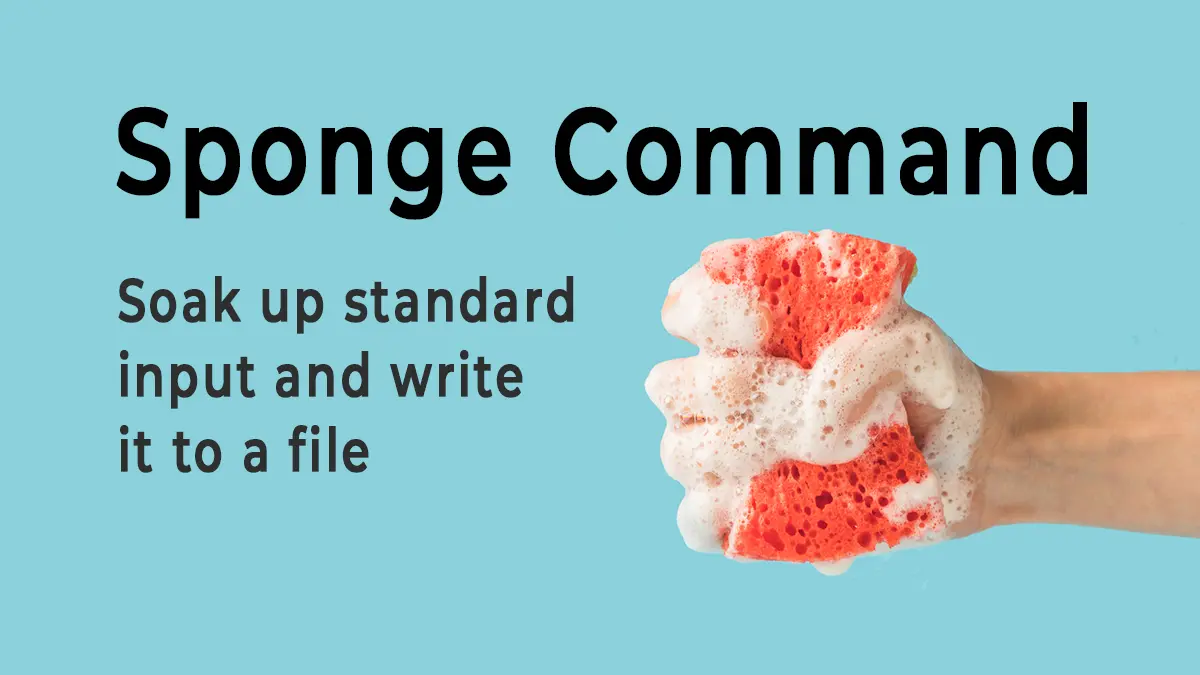
F=”$(cat) | echo “$F” | grep-v ‘#’
Nothing needs to be installed
Please explain.
This uses cat to populate a variable by 0asting from command line. Ctrl d to exit. You then echo the populated var and Greg-v on the output.
I use this all the time to process data
Try
echo “paste text from clipboard (ctrl-d to exit)”;F=$(cat);echo -e “you pasted\n\n$F”
By using the round bracket, you use the cat command for your input and put what you pasted in the variable
This is interesting and I like how you think (wanna write some articles?!?!) 🙂
However, I don’t think this work for all of our examples. I see you can easily use cat to capture all standard input. But look at the last example in the article. Sure, maybe you can make this work with some bash trickery, but it won’t be as easy as using sponge.